|
COMSHARP CMS Content Composing
Author: its
|
Post: 7/5/2007 (7:53 AM)
|
Reads: 14366
|
Comments: 0
|
Static Url
|
Content html code
Based on Front End Editing (FrEE) system, you can create and manage your content directly on front end pages. You can create rich text, picture, video, audio, online map, online doc, news, blog content by WYSIWYG editor TinyMCE, and manage content directories, content reference, resource library, BBS without leaving current page context.
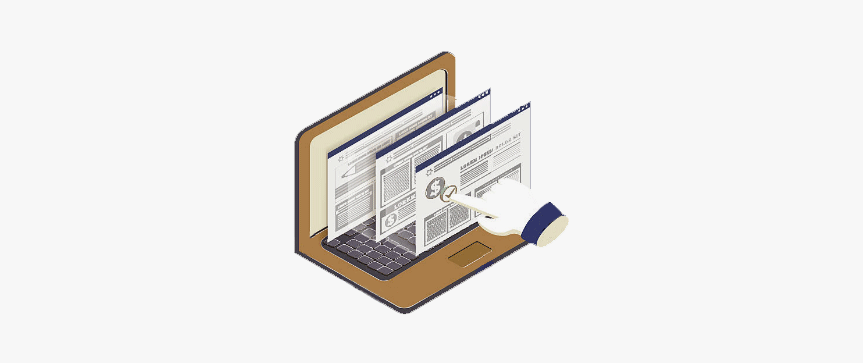
Following are what you can do by FrEE system directly on end pages.
Create and Manage Content Directories
You can add Main Directory (1st level directory), Sub Directory (2nd level directory), Page Directory (3rd level directory) directory on end page, and add content under current directories. The Directory you created are turned into navigation system automatically.
Order, Move, Copy, Hide / Show Directories
You can change the display order of the directories, or move a directory to another node, or choose to hide or show a directory directory on end page.
Set Access, Edit, Comment Permissions to Any Directory
You can point an editor to maintain certain content directory so that the whole site content are maintained by different editors. The authorized editor will find edit tools on the pages where he has edit permissions. You can also grand access permissions of certain directory to certain visitors so that only authorized visitiros can visit certain content directory.
Set the Navigation Icon and Banner Pictures for Main Directory (1st level directory / Main Menu)
You can directly upload active and inactive icons for any main menu (Main Directory), and upload banner pictures for given Main Menu (Main Directory).
Set SEO Title, Description, Keywords of Current Page
You can improve the SEO performance of current page by setting the SEO title, description and keywords directly on current page.
Choose Content Template
You can choose a content template of current page directly on the page and make the page display its content in a neat way.
Set Current Page's URL
COMSHARP CMS support pure static SEO friendly URL. You can customize the URL of current page so that the URL reflects the content structure. For instance, if this is a product page, you can set its URL as http://www.mysite.com/product/tv/led/4k-70-inch.aspx.
Set Paging Size of Current Page
You can add limitless content to the page, and to avoid the size of the page, you can set the paging size so that the page can automatically generate pagination when there are more content than the paging size.
Set Current Page as Home Page
You can set current page as home page so that when visitors come to your site directly by domain name the site knows which page should be sent out.
Load jQuery Library to Current Page
You can choose to add jQuery libabry to current page so that content editors can reference jQuery functions in their own content.
Set Content Display Type of Current Page
You can choose the display type of current page so that the content can be displayed as full content, abstract, and title list on current page.
Hide / Show Certain Area / Object of Current Page
COMSHARP CMS pages are composed by predefined areas and objects. You can choose to hide / show certain areas or objects to customize the page layout. For instance, you can choose to hide the Side Bar Area so that current page has more space to display large content.
Insert and Edit Content on Current Page
You can create rich text, picture, table, link, video, audio, or online map, online doc and free code on current page by TinyMCE editor.
Insert Picture on Current Page
You can upload pictures in Resource Manager and reference the pictures from TinyMCE editor, or upload pictures to current page directly in TinyMCE editor.
Insert Multi Media Content on Current Page
Like pictures, you can upload multi media content to current page in Resource Manager or directly in TinyMCE editor to current page.
Insert Multi Media on Currect Page (Another Way)
You can also choose to click the "Add Multi Media" button on current page and upload multi media materials to your content.
Insert Predefined Template to Content
You can choose and insert predefined templates from TinyMCE editor, for instance, a Tab UI Control. You can define your own template easily according to instructions.
Use Predefined CSS in TinyMCE Editor
You can define your own CSS class in "Admin / System Option / Content Area / My CSS" and you can find the defination in TinyMCE editor when you try to add an object. The defination can be found in drop down list of Class property of the object you try to add.
Add Code Snippet to Current Page
In case you want to add code snippet on your page, you can click the "Insert Code" button in TinyMCE editor. All main tream codes are supported, including ActionScript, Bash, Cold Fusion, C#, C++, CSS, Delphi, Diff, Erlang, Groovy, Java, Java Script, Perl, PHP, PowerShell, Python, Ruby, SASS, Scala, SQL, VB, HTML, XML. Syntax highlight is also supported.
Add Free Code to Current Page
You can add executable free code to your content, like HTML+CSS+JAVASCRIPT. You can choose to click "Add Free Code" button on current page the system will faithfully render your code on current page.
Add Content Reference, Resource Reference, Community Reference to Current Page
You can choose to add content reference, resource reference, and community reference directly from TinyMCE editor. The inserted references will be rendered as abstract or title list of referenced content, as resource thumbnails or post lists. The feature is very useful when you try to list the latest news, blog posts, BBS posts, or new added resource materials on portal pages.
Add Online Map to Current Page
You can click "Add Online map" button on current page and insert live online map to your content.
Add Online Doc to Current Page
You can click "Add Online Doc" button on current page and embed Word, Excel, PPT documents in your page.
Set Content Tag
You can set content tag to any of your content. When you choose to display relative content on your page, the content tag will associate related content.
Set Access, Edit and Comment Permissions to Your Content or Content Directories
By setting the permissions, you can control the access, edit, comment permissions of your content.
Page Header / Page Footer
When you need split your content to pages, by setting up page header and page footer, you can make the pages in same structure and appearance.
| 

 Features
Features Elementary Feature
Elementary Feature Content Authoring
Content Authoring

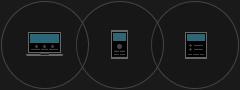
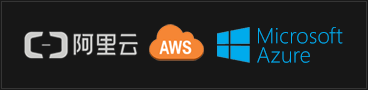




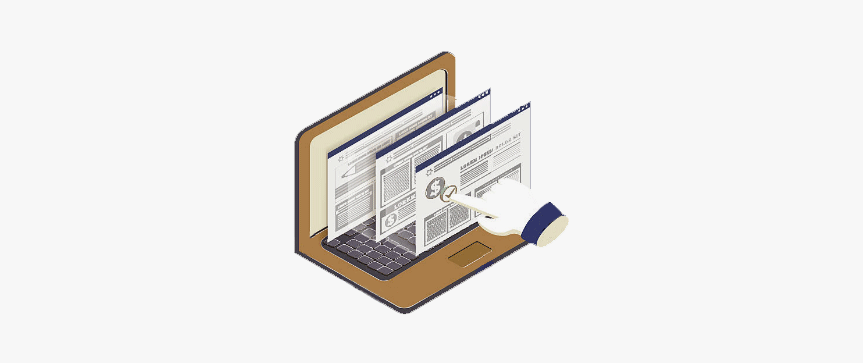
 Previous: Architecture
Previous: Architecture


